Cisco Webex
Cisco Webex is all about meetings.
Cisco Webex sets up and hosts rooms when you request them to allow people join it.
You do need to sign up for the ability to start meetings, but it is free for a limited time during the COVID-19 pandemic.
Go to this web address. https://www.webex.com/go-covid19.html to sign up for an account (first name, last name and email address). You will be emailed a confirmation to set up a password.
When you get logged in, you can Start a Meeting or Schedule a meeting.
Cisco Webex will have created a personal room for you and give you the link. That is the link you can send out for people to connect to you. See below picture for an example Webex Room address.
To start a meeting, click the arrow on the Green “Start a Meeting” button. It will give you a choice of Desktop App or Web App. If you have never installed the desktop version, you can either install it or choose the Web version of the meeting.
When you are in your meeting you are given these controls at the bottom of the meeting.
First button controls your Microphone. Mute and Unmute
Second button controls your Video. Turn on and off
Third Button allows you to share content. Your computer screen or individual browser tabs.
Fourth button allows you to record your meeting.
Fifth button is your participant list. It expands and collapses the participant list on the right side.
Sixth button does the same thing for a Chat function.
Seventh button is a menu that has more options.
Eighth button ends the meeting.
As user can download the Cisco Webex App from their mobile device's app store if they do not have a computer.
Cisco Webex allows for a user to dial in to a Meeting from a phone if they do not have access to a computer.